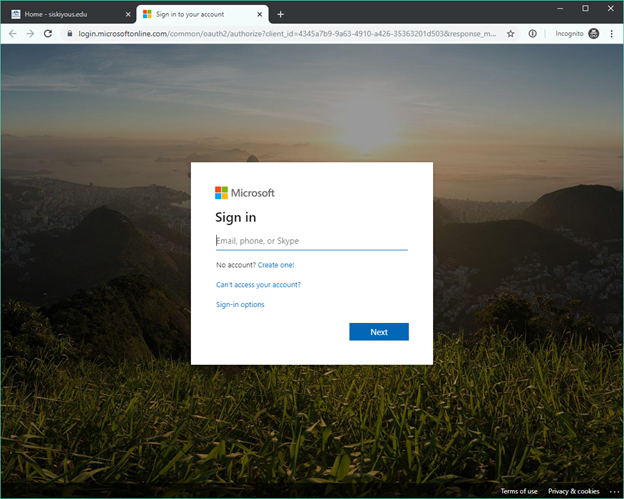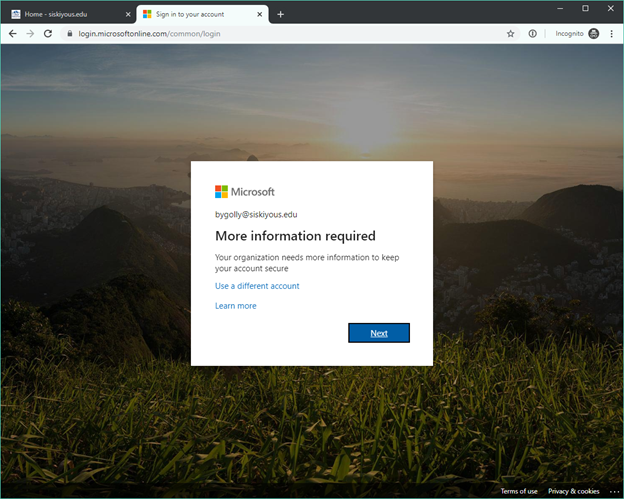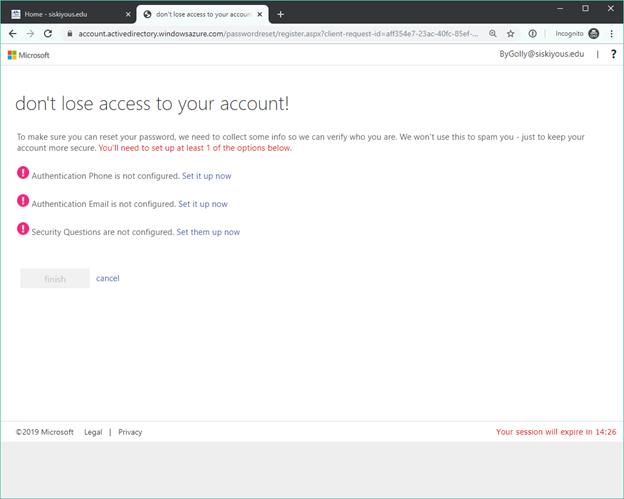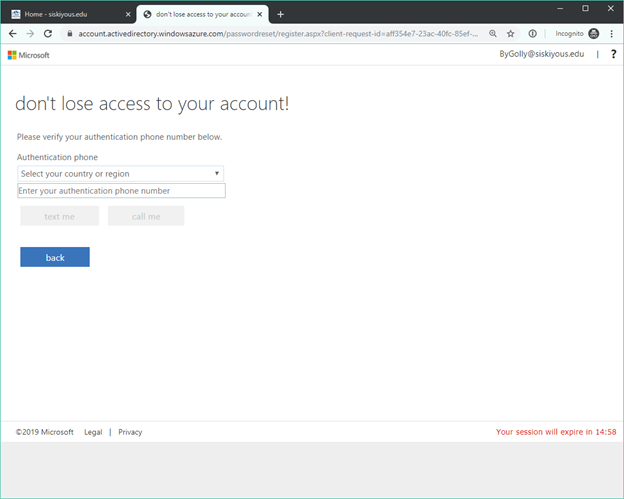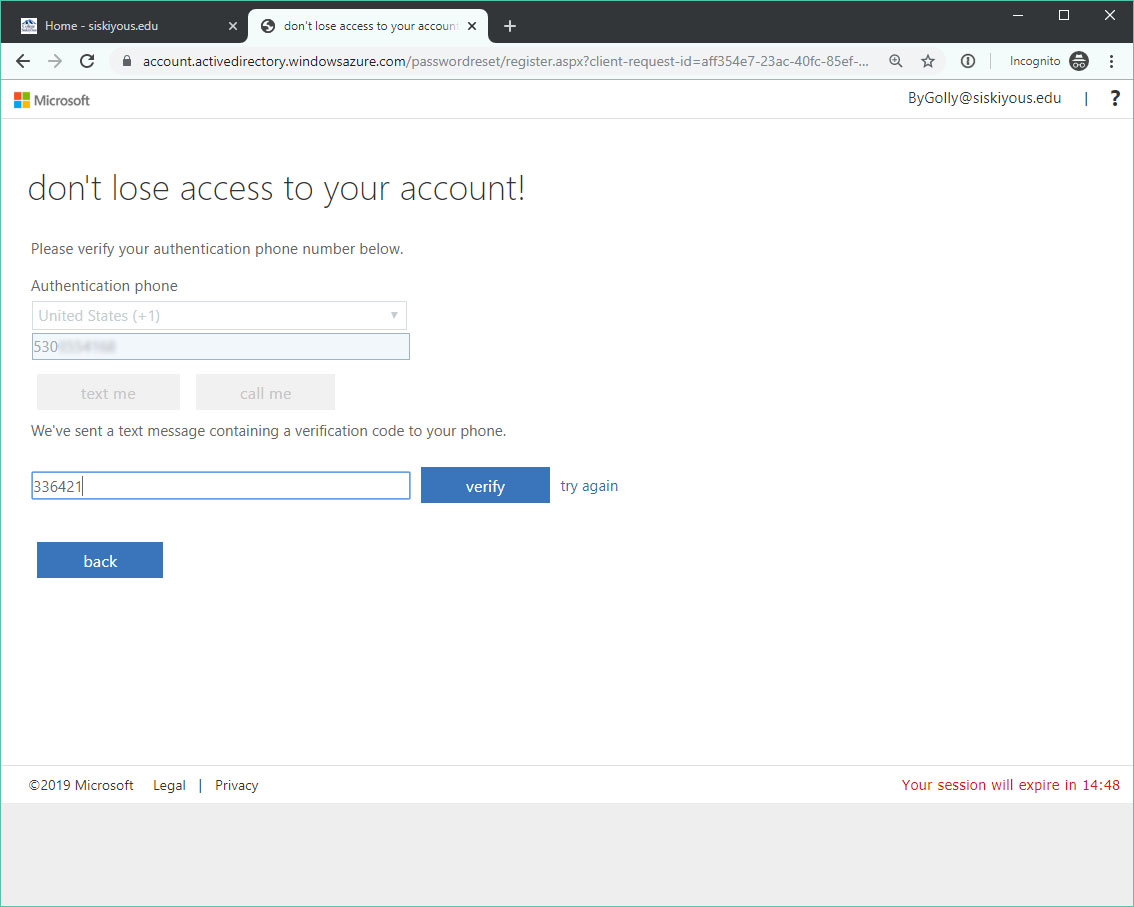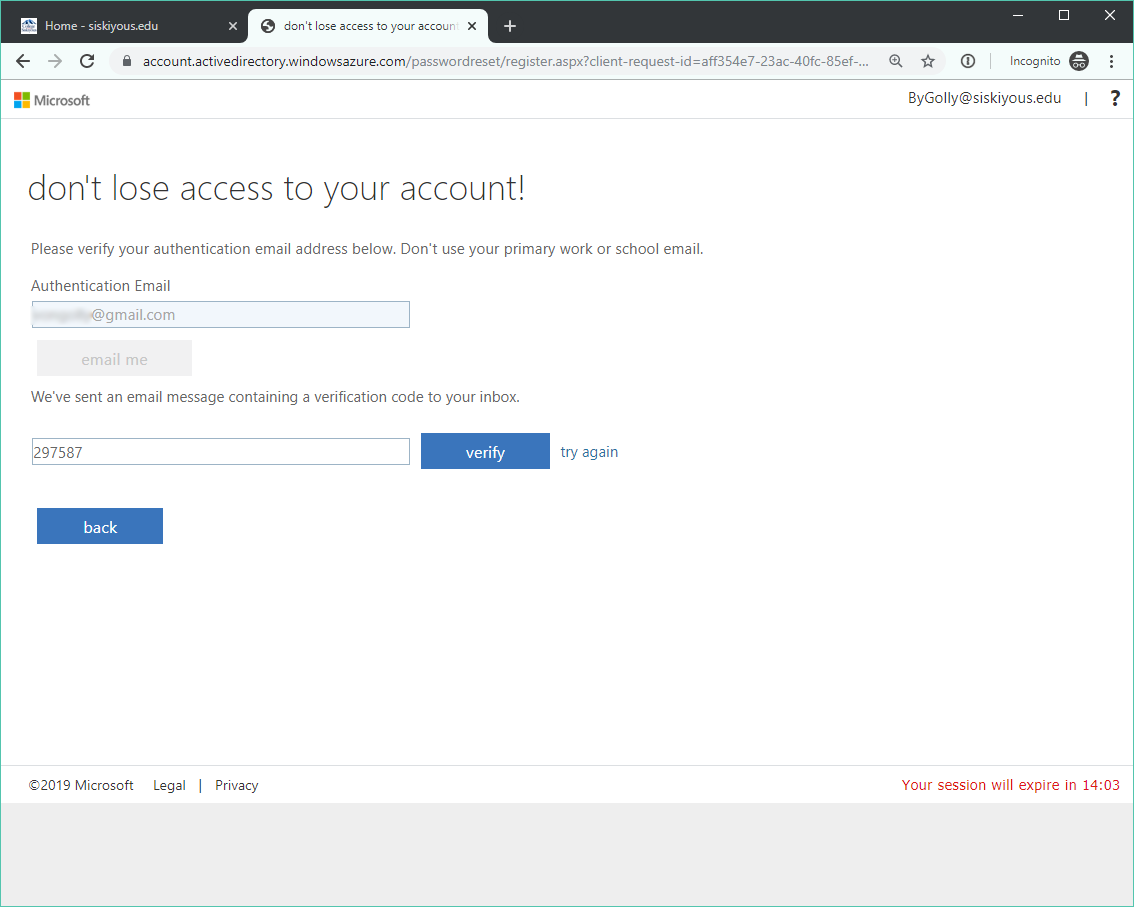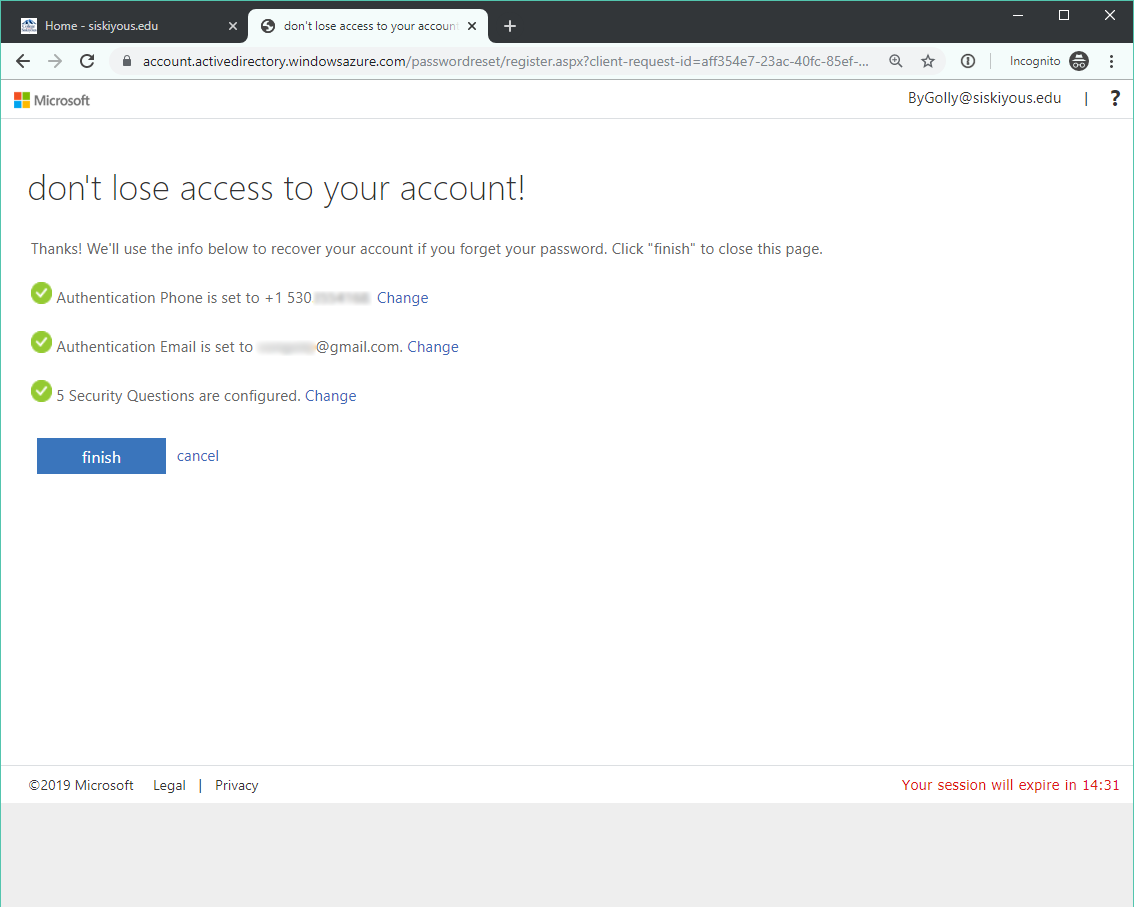Here's how to set up your account to be able to reset your password yourself:
1. Open an InPrivate Browsing window in Internet Explorer or an Incognito window in Chrome.
2. Log into mySiskiyous and click the red Mail button in the upper righthand corner.

3. Sign into Microsoft using the same username and password you use to get into your computer.
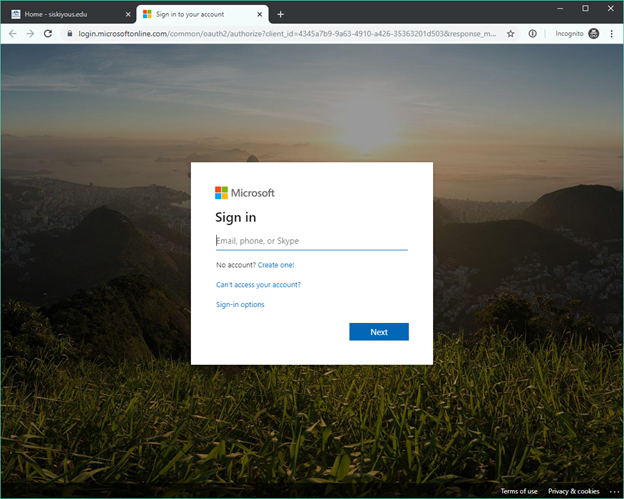
4. A popup should appear saying "More information required".
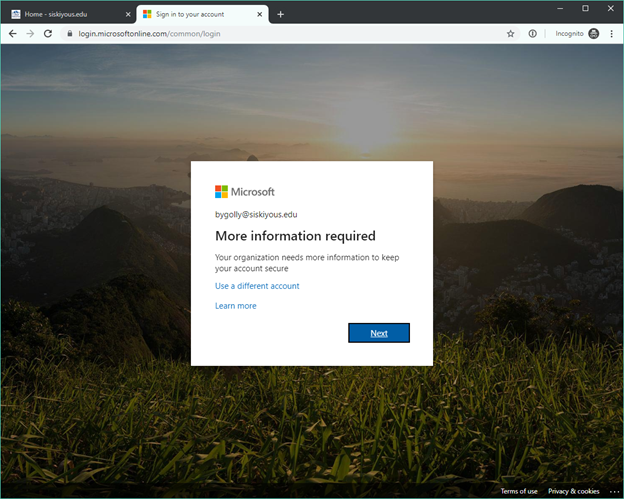
5. A screen will appear giving options to authenticate your account. You are only required to complete one method, but we recommend completing all three.
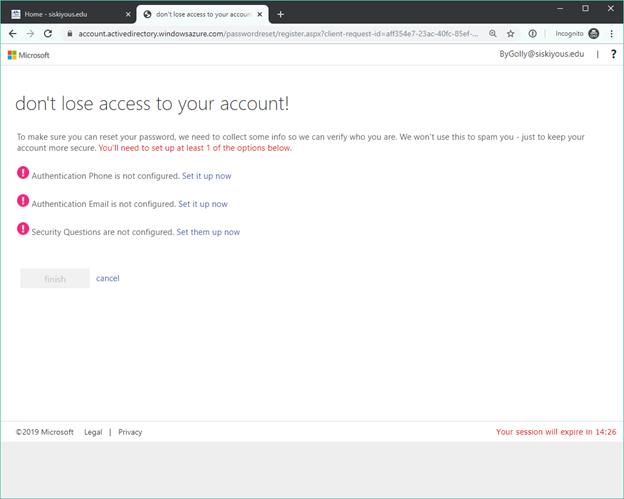
Setting up Authentication Methods
1. Authentication Phone: Select United States, then enter your personal cell phone number or office line, then click text me or call me. Microsoft will either text or call you with a verification code - enter this code and click verify.
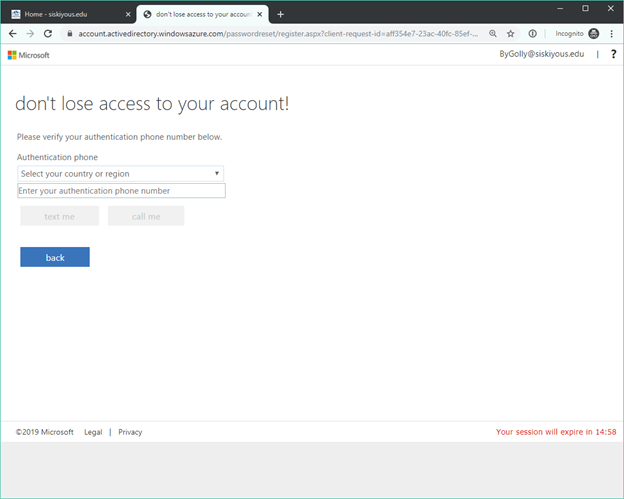



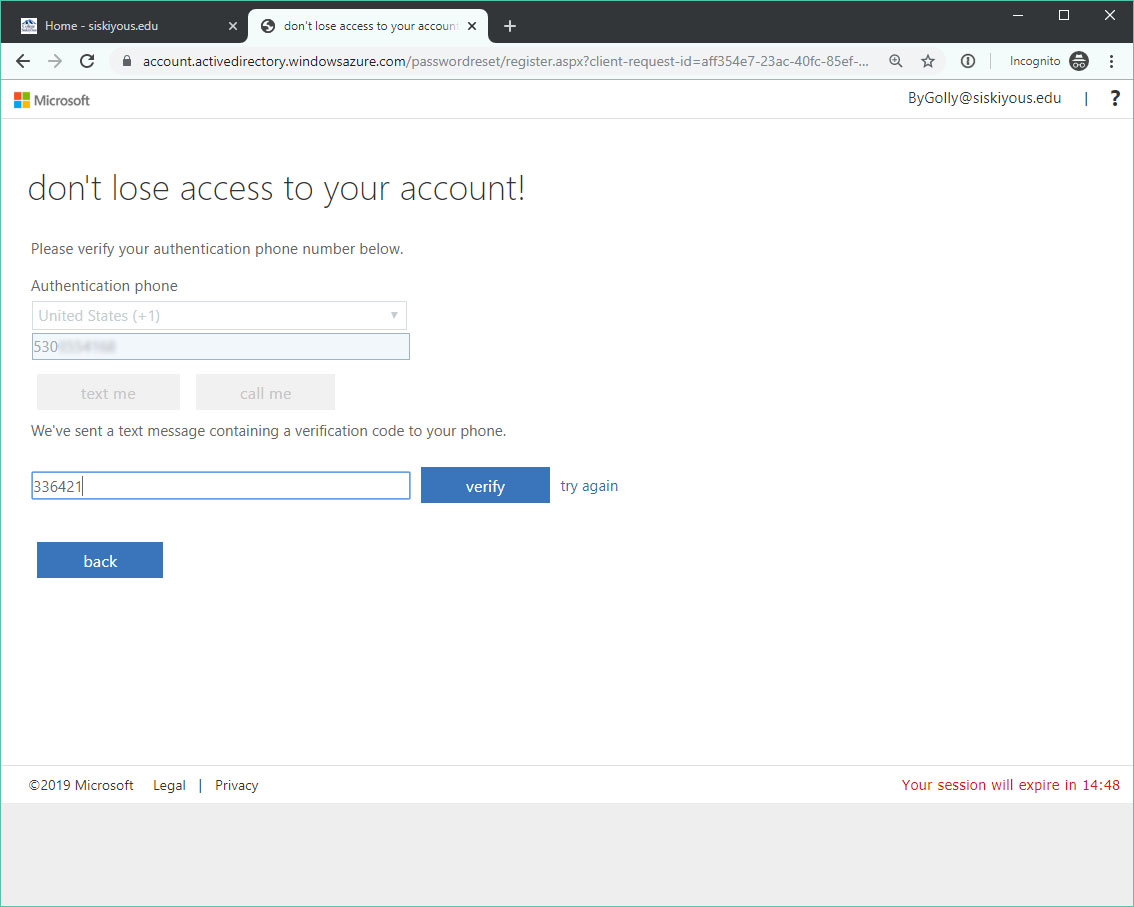
2. Authentication Email: Enter your personal email address, click email me, then enter the verification code that is sent to your email. Do not use your @siskiyous.edu email address, as this will not work with the system.

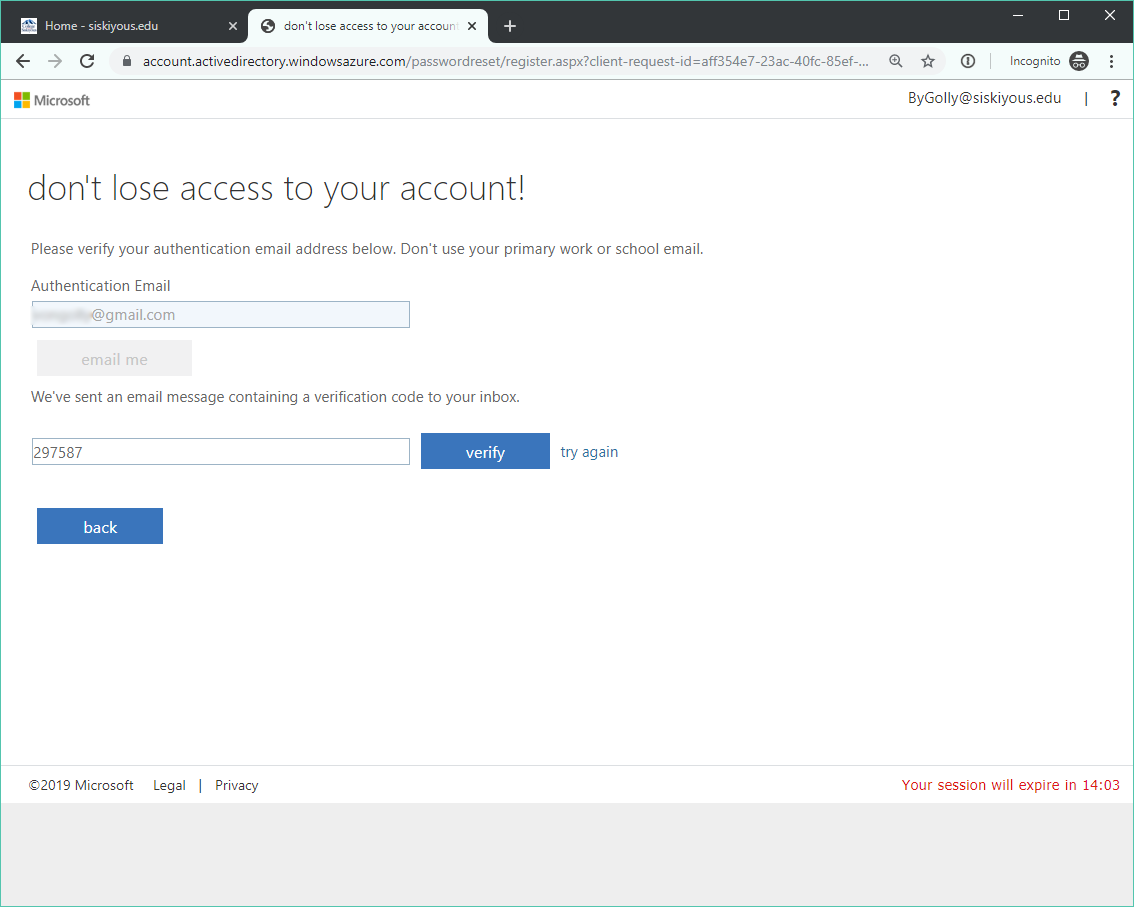
3. Authentication Questions: Select five security questions from the dropdown menus and enter answers for them. See image below - if you answer the question correctly, your answer will be memorable, but not secure. If you answer the question sort-of correctly, it will be still memorable, but more secure. If you answer the question completely wrong, it will be not memorable, but most secure. We recommend you document whatever answers you choose so you can use them in the future.
4. Finishing Up: Once you are done with your authentications, click finish.
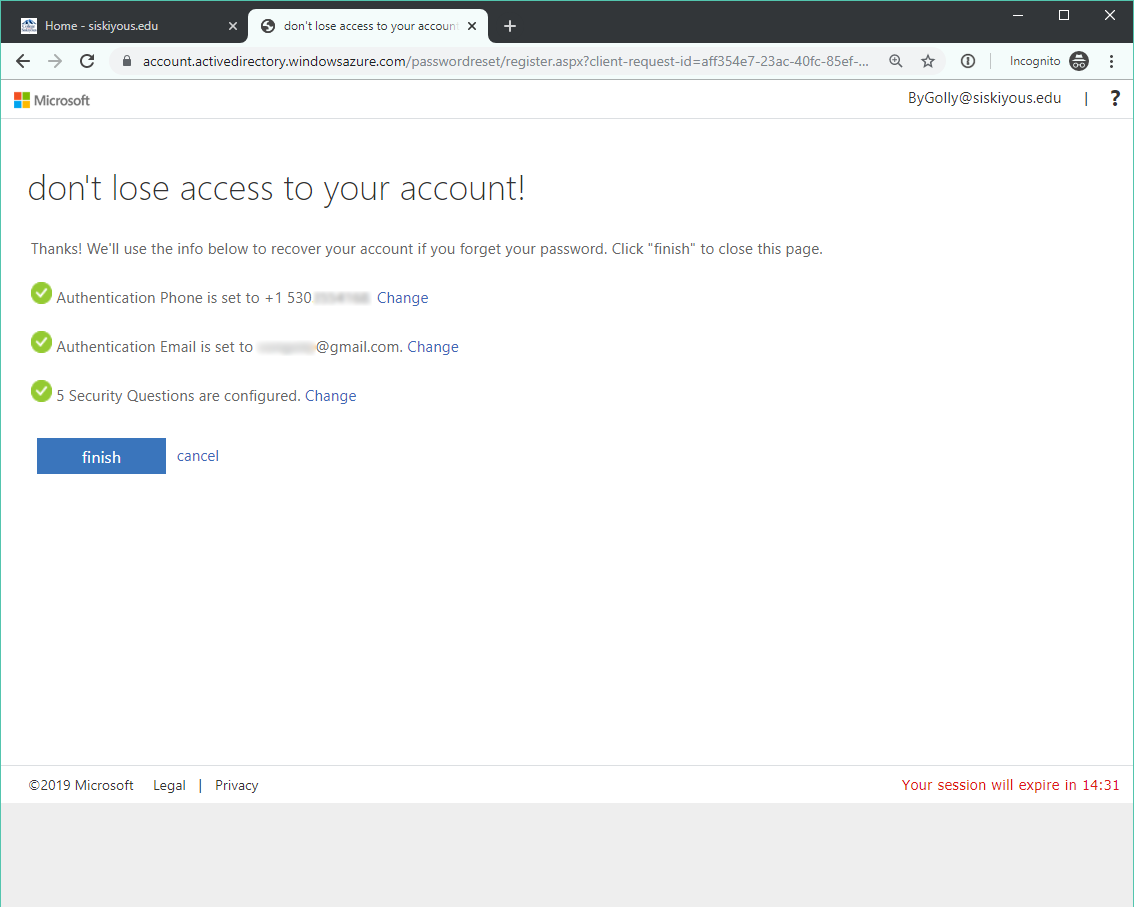
Resetting your Password
1. Go to mySiskiyous and click on the red Mail button in the upper right hand corner. It will take you to Microsoft's login page, where you will select Forgot my password.
2. Microsoft will bring up a Captcha to make sure you're not a human; type in the characters you see.
3. Click the button before I forgot my password then click Next.
4. Use one of your authentication methods and reset your password!
 2572
2572